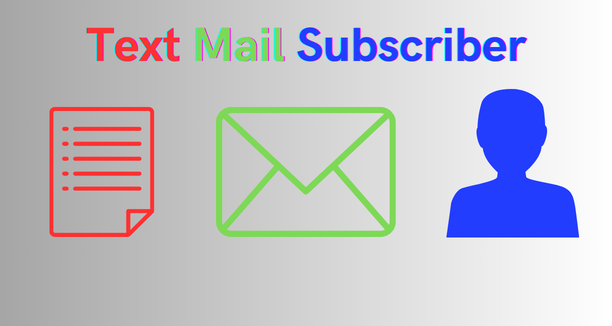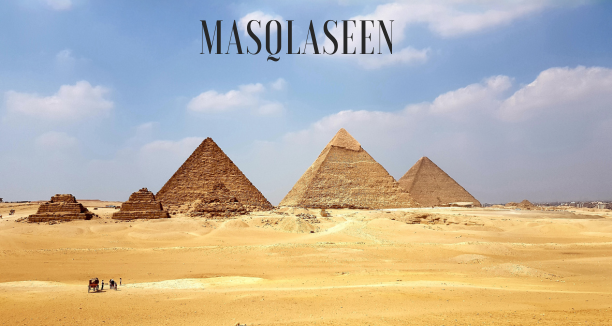We will explore the functionality, benefits, and considerations of using YouTube to MP3 converters. We’ll also discuss some legal YouTube to MP3 format convert Tools.
Introduction To YouTube To MP3 Converter
YouTube boasts a massive and ever-growing content library, with millions of videos uploaded daily. Yet, there are instances when you wish to enjoy your preferred YouTube content offline, like during a lengthy flight or in areas with limited internet access. In such situations, YouTube to MP3 converters become invaluable.
YouTube to MP3 converters are online tools or software apps that extract audio from YouTube videos and convert it to MP3 format. MP3 is a versatile audio format compatible with smartphones, tablets, computers, and media players. Converting YouTube videos into MP3 format lets you relish your preferred content offline without an internet connection.
Using A YouTube To MP3 Converter
Utilizing a YouTube to MP3 conversion tool represents a popular method to extract audio from videos for MP3 storage. Remember to adhere to copyright laws and download content you have the right to use.
Step-By-Step Guide On How To Use A YouTube To MP3 Converter
Step 1: Find A Reliable Converter Tool
Start by searching for a trustworthy converter tool. Many options are available online, but selecting a trustworthy option is vital to guarantee the safety of your device and compliance with copyright laws. Some popular options include YTMP3.cc, 4K YouTube to MP3, and YouTubeMP3.to.
Step 2: Copy The YouTube Video URL
Afterwards, launch your internet browser and navigate to the YouTube website. Find the video you want to convert to MP3. Once you’ve located it, copy the video’s URL from the browser’s address bar.
Step 3: Insert The Web Address Into The Converter
Now, return to the YouTube to MP3 converter tool you’ve chosen. There should be a designated input field to paste the YouTube video URL. Right-click and select “Paste” or use the keyboard shortcut (Ctrl+V or Command+V) to insert the URL into the Converter.
Step 4: Opt For MP3 As The Desired Output Format
Most converters allow you to select the output format. In this case, choose MP3 as the format for your audio file. Some converters may also provide options for the quality of the MP3, such as bitrate or sample rate. You can select the configurations that align most closely with your requirements.
Step 5: Start The Conversion Process
Once you’ve pasted the YouTube video URL and selected the desired output format and quality, look for a button or option that starts the conversion process. This may be labelled as “Convert,” “Start,” or something similar. Click this button to initiate the conversion.
Step 6: Download The MP3 File
After the conversion, the converter tool should provide a download link for your MP3 file. Click this link to save the MP3 file to your computer or device. Some converters may also offer the option to download a ZIP file containing multiple MP3s if you’ve converted several videos.
Step 7: Organize And Enjoy Your MP3s
Once you’ve downloaded the MP3 file, you can organize it in your music library or any other preferred location. You can now enjoy the audio offline or share it as needed.
To Convert YouTube To MP3 Format, Use The Following Tools
1-Ytmp3.cc
If you’re looking to acquire YouTube content in either mp3 or mp4 format, or if you’re interested in accessing the latest music, then Ytmp3 should be on your radar. Ytmp3 is renowned as the premier YouTube converter, effectively serving a vast user base in downloading mp3 and mp4 files. In addition to its conversion capabilities, Ytmp3 is a versatile mp3 music search engine, enabling users to download their desired music effortlessly.
How To Use YouTube To MP3 YTMP3
- Choose the file format for your download; you can select MP3 or MP4. Ytmp3 will automatically download MP3 files by default.
- To acquire your preferred songs, input song keywords or YouTube URLs into the search bar.
- Next, select the “Download” option
2- 4K YouTube To MP3
To extract audio from a YouTube video, you’ll discover that accomplishing this directly on the website is not feasible, as it’s a widely recognized issue. To resolve this, you can utilize the 4K YouTube to MP3 application and follow a few straightforward steps.
How To Use 4K YouTube To MP3
- You can download and install the 4K YouTube to MP3 software compatible with macOS, Windows, and Linux operating systems.
- Copy the video link from Youtube
- Click the ‘Paste URL’ button within the 4K YouTube to MP3 application.
- Following that, you have to be patient until the download finishes.
- You can find the MP3 file within the location output directory by right-clicking the item and choosing Show in the folder.
3-Youtubemp3.to
Discover a brand-new YouTube to MP3 & MP4 website, which offers a convenient way to convert and download audio from YouTube videos at no cost!
How To Use Youtubemp3.to
- Insert the YouTube video link into the provided form, please.
- You may use your desired output format and select the ‘Convert’ button.
- Sit back, convert your file to your chosen format, and download it hassle-free.
- It’s as simple as that!
4-Savetube.io
SaveTube.io offers a convenient solution for downloading videos from YouTube, enabling users to access high-quality content in formats such as Full HD, 720p, 1080p, 2k, and 4k.
SaveTube simplifies downloading high-quality YouTube videos to mobile and computer; no software is needed. Accessible on Android, iOS, and iPhone.
How To Use Savetube.io
- On your mobile device open the YouTube app or visit YouTube.com using a web browser.
- To download and locate the video you want, click on the “Share” button and keep choosing the “Copy Link” option multiple times.
- Visit the SaveTube.io website, then insert the copied YouTube link into the designated input box and click the Download button.
- You can select the MP3 or MP4 format, then simply click the “Download” button to store the file on your device.
Benefits
Converting YouTube videos to MP3 files has potential benefits but can violate YouTube’s terms and copyright laws. Benefits include:
Offline Listening:
One of the primary benefits of converting is the ability to enjoy your preferred music, podcasts, or other audio material offline. This is especially useful when you have no internet access or want to conserve your mobile data.
Portability:
MP3 files are compatible with various devices, including smartphones, tablets, MP3 players, and computers. You can quickly transfer and play these files on multiple devices without compatibility issues.
Customized Playlists:
Converting YouTube videos to MP3 format lets you create customized playlists with your favourite tracks. You can organize your music to suit your preferences and mood.
Background Playback:
With MP3 files, you can play audio in the background while using other apps or performing other tasks on your device. This is particularly handy when listening to music or podcasts on a mobile device.
No Ads:
YouTube videos often come with ads that can be annoying and disrupt your listening experience. Converting to MP3 removes these ads, providing a seamless and uninterrupted playback experience.
Audio-Only:
Sometimes, you may want the audio from a video, like a music video, interview, or podcast, without the accompanying visuals. MP3 conversion allows you to extract only the audio portion.
Ease Of Sharing:
Sharing MP3 files is simple when distributing them among your friends and family. You can send them via messaging apps email or share them on cloud storage platforms for easy access by others.
Preservation:
Converting YouTube to MP3 can help preserve audio content that may be taken down or removed from YouTube in the future. This ensures you can still access your favourite content even if it becomes unavailable on the platform.
Choice Of Quality:
When converting, you can often choose the quality level of the audio, allowing you to balance file size and audio quality based on your preferences and storage capacity.
In Summary
Converting YouTube videos to MP3 files raises ethical and legal concerns due to potential copyright violations. It’s crucial to respect content creators and copyright laws. Legitimate alternatives exist, such as streaming services and online stores, to enjoy music legally while supporting creators and maintaining a healthy digital ecosystem.
Frequently Asked Questions(Faqs)
What Is YouTube To MP3 Converter?
A YouTube to MP3 converter is a handy tool for downloading high-quality MP3 audio from YouTube videos. It is compatible with various devices, including PCs, tablets, and iPhone and Android smartphones.
How To Convert YouTube Videos To MP3?
Step 1: Duplicate and insert the YouTube video link into the input field located on the tool. Afterwards, click the “Download” button.
Step 2: Choose the MP3 or MP4 format, then press the “Download” button once more to save the file to your device.
Best Way To Download YouTube MP3 For Free?
SaveTube.io YTMP3.cc, 4K YouTube to MP3, and YouTubeMP3.to is a utility that enables you to obtain MP3 audio files from YouTube at no cost. It lets you convert YouTube videos into high-quality MP3 files without installing software.
How To Transform YouTube Videos Into MP3 Files On An iPhone?
To access SaveTube.io on your iPhone, you should utilize either the Safari browser with iOS 13 or a third-party app like Documents by Readdle. Once you’ve done that, navigate to SaveTube.io and insert the YouTube video link into the designated input field. Click the Download button to proceed.
How To Convert YouTube Videos On Android?
- Copy the YouTube video URL.
- Navigate to SaveTube.io.
- Insert the copied YouTube link into the provided input box.
- To store the video on your device, press the “Download” button device.
Where Is The MP3 File Saved After Downloading?
Please examine your smartphone’s Downloads folder or refer to your browser’s Download history section; all downloaded files are stored there.
For more articles, click here.